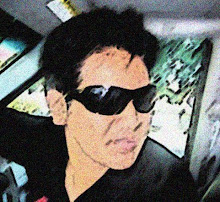Windows system key combinations
• F1: Help
• CTRL+ESC: Open Start menu
• ALT+TAB: Switch between open programs
• ALT+F4: Quit program
• SHIFT+DELETE: Delete item permanently
Windows program key combinations
• CTRL+C: Copy
• CTRL+X: Cut
• CTRL+V: Paste
• CTRL+Z: Undo
• CTRL+B: Bold
• CTRL+U: Underline
• CTRL+I: Italic
Mouse click/keyboard modifier combinations for shell objects
• SHIFT+right click: Displays a shortcut menu containing alternative commands
• SHIFT+double click: Runs the alternate default command (the second item on the menu)
• ALT+double click: Displays properties
• SHIFT+DELETE: Deletes an item immediately without placing it in the Recycle Bin
General keyboard-only commands
• F1: Starts Windows Help
• F10: Activates menu bar options
• SHIFT+F10 Opens a shortcut menu for the selected item (this is the same as right-clicking an object
• CTRL+ESC: Opens the Start menu (use the ARROW keys to select an item)
• CTRL+ESC or ESC: Selects the Start button (press TAB to select the taskbar, or press SHIFT+F10 for a context menu)
• ALT+DOWN ARROW: Opens a drop-down list box
• ALT+TAB: Switch to another running program (hold down the ALT key and then press the TAB key to view the task-switching window)
• SHIFT: Press and hold down the SHIFT key while you insert a CD-ROM to bypass the automatic-run feature
• ALT+SPACE: Displays the main window's System menu (from the System menu, you can restore, move, resize, minimize, maximize, or close the window)
• ALT+- (ALT+hyphen): Displays the Multiple Document Interface (MDI) child window's System menu (from the MDI child window's System menu, you can restore, move, resize, minimize, maximize, or close the child window)
• CTRL+TAB: Switch to the next child window of a Multiple Document Interface (MDI) program
• ALT+underlined letter in menu: Opens the menu
• ALT+F4: Closes the current window
• CTRL+F4: Closes the current Multiple Document Interface (MDI) window
• ALT+F6: Switch between multiple windows in the same program (for example, when the Notepad Find dialog box is displayed, ALT+F6 switches between the Find dialog box and the main Notepad window)
Shell objects and general folder/Windows Explorer shortcuts
For a selected object:
• F2: Rename object
• F3: Find all files
• CTRL+X: Cut
• CTRL+C: Copy
• CTRL+V: Paste
• SHIFT+DELETE: Delete selection immediately, without moving the item to the Recycle Bin
• ALT+ENTER: Open the properties for the selected object
To copy a file
Press and hold down the CTRL key while you drag the file to another folder.
To create a shortcut
Press and hold down CTRL+SHIFT while you drag a file to the desktop or a folder.
General folder/shortcut control
• F4: Selects the Go To A Different Folder box and moves down the entries in the box (if the toolbar is active in Windows Explorer)
• F5: Refreshes the current window.
• F6: Moves among panes in Windows Explorer
• CTRL+G: Opens the Go To Folder tool (in Windows 95 Windows Explorer only)
• CTRL+Z: Undo the last command
• CTRL+A: Select all the items in the current window
• BACKSPACE: Switch to the parent folder
• SHIFT+click+Close button: For folders, close the current folder plus all parent folders
Windows Explorer tree control
• Numeric Keypad *: Expands everything under the current selection
• Numeric Keypad +: Expands the current selection
• Numeric Keypad -: Collapses the current selection.
• RIGHT ARROW: Expands the current selection if it is not expanded, otherwise goes to the first child
• LEFT ARROW: Collapses the current selection if it is expanded, otherwise goes to the parent
Properties control
• CTRL+TAB/CTRL+SHIFT+TAB: Move through the property tabs
Accessibility shortcuts
• Press SHIFT five times: Toggles StickyKeys on and off
• Press down and hold the right SHIFT key for eight seconds: Toggles FilterKeys on and off
• Press down and hold the NUM LOCK key for five seconds: Toggles ToggleKeys on and off
• Left ALT+left SHIFT+NUM LOCK: Toggles MouseKeys on and off
• Left ALT+left SHIFT+PRINT SCREEN: Toggles high contrast on and off
Microsoft Natural Keyboard keys
• Windows Logo: Start menu
• Windows Logo+R: Run dialog box
• Windows Logo+M: Minimize all
• SHIFT+Windows Logo+M: Undo minimize all
• Windows Logo+F1: Help
• Windows Logo+E: Windows Explorer
• Windows Logo+F: Find files or folders
• Windows Logo+D: Minimizes all open windows and displays the desktop
• CTRL+Windows Logo+F: Find computer
• CTRL+Windows Logo+TAB: Moves focus from Start, to the Quick Launch toolbar, to the system tray (use RIGHT ARROW or LEFT ARROW to move focus to items on the Quick Launch toolbar and the system tray)
• Windows Logo+TAB: Cycle through taskbar buttons
• Windows Logo+Break: System Properties dialog box
• Application key: Displays a shortcut menu for the selected item
Microsoft Natural Keyboard with IntelliType software installed
• Windows Logo+L: Log off Windows
• Windows Logo+P: Starts Print Manager
• Windows Logo+C: Opens Control Panel
• Windows Logo+V: Starts Clipboard
• Windows Logo+K: Opens Keyboard Properties dialog box
• Windows Logo+I: Opens Mouse Properties dialog box
• Windows Logo+A: Starts Accessibility Options (if installed)
• Windows Logo+SPACEBAR: Displays the list of Microsoft IntelliType shortcut keys
• Windows Logo+S: Toggles CAPS LOCK on and off
Dialog box keyboard commands
• TAB: Move to the next control in the dialog box
• SHIFT+TAB: Move to the previous control in the dialog box
• SPACEBAR: If the current control is a button, this clicks the button. If the current control is a check box, this toggles the check box. If the current control is an option, this selects the option.
• ENTER: Equivalent to clicking the selected button (the button with the outline)
• ESC: Equivalent to clicking the Cancel button
• ALT+underlined letter in dialog box item: Move to the corresponding item
Friday, November 7, 2008
Keyboard Shortcut For Window
Posted by putih_hit@m at 11:16 PM 10 comments
AntiVirus Percuma
Performance komputer anda semakin berkurangan. Adakah anda mengesyaki ianya perbuatan virus2 yang semakin berleluasa didalam komputer anda?Mungkin.
Di sini saya inginkan senaraikan antiVirus2 yang PERCUMA yang boleh melindungi komputer anda.
Posted by putih_hit@m at 8:25 PM 0 comments
Basic Software After Formatting Your Computer
adakah ianya berbaloi untuk sistem unit korang?
Aq nk kongsi sket ape yang komputer aq patut ada selepas format..
Antara software yang aq akan install :
- Driver bg hardware2 aq(wajib nih) = biasanye driver akan disertakn sekali.kalau xde, google jela kat internet.
- Microsoft Office 2003 @ 2007 = utk typing,buat assignment dll.
- Adobe Photoshop CS3 = edit gambar dll.
- Foxit Reader = ganti adobe reader(Foxit Reader laju), DOWNLOAD
- Internet Download Manager(IDM) = laju wooo kalu download, DOWNLOAD
- Limewire = p2p software(download lagu,video dll.), DOWNLOAD
- Bitcomet = download movie,lagu 1 album dll, DOWNLOAD
- Malwarebyte = spyware remover, DOWNLOAD
- Mozilla Firefox = ganti internet explorer 7, DOWNLOAD
- WinRar = extract file, DOWNLOAD
- Yahoo Messenger 9.0.0.1912 = xkan xnk install kot? DOWNLOAD
- CCleaner = spyware remover, DOWNLOAD
- AVG antivirus = aq xpakai sangat,xpakai pn xpe kot. lolX! kalau xpandai jage,better pakaila.
Reasons & tips dari Putih_hit@m :
- For sure space dalam hard disk korang bertambah bila dah buang software yang x pakai
- Kadang-kadang software yang korang install akan automatically install lagi 1 0r 2 0r 3 software lain dalam dekstop or laptop korang. Kalau perasan, cuba korang buka Internet explorer/mozilla firefox, ada x toolbar yang mengarut2? yang tula aq nak maksudkan. Kalau boleh elakkan software2 yang mengarut. Sebelum nak install, baca dulu arahan satu persatu. Uncheck apa yang xperlu.
- Memantapkan lagi perfomance dekstop/laptop
- XP user = Start > Control Panel > Add or Remove Programs
- Vista user = Start > Control Panel > Programs and Features
Posted by putih_hit@m at 1:05 AM 0 comments
Thursday, November 6, 2008
Can't play a game.Why?Need a reason?
Saya ada masalah untuk run game yang saya baru beli.Tapi, puas saya install,uninstall, still can't play the game.
Why?
Saya cuba cari apa masalah sebenarnya dan saya terjumpa satu website yang boleh bagi jawapan kepada saya.
What it does
This site provides a One-Click solution that looks at your computer's hardware and system software to determine whether or not your current system can run a product. Each of your computer's components is evaluated to see how well it meets the minimum and recommended requirements for specific products. Recommendations are made on how to update or upgrade each component which does not meet the listed requirements. Sometimes, a simple, free software download is all that is needed. Sometimes you'll find that you need a different video card to fully experience what the game has to offer.
- Get your complete report in seconds including suggestions for what to upgrade on your computer.
- Only your system's hardware and system software are evaluated.
- No personally identifiable information is collected.
- Works on Windows 98, 98SE, ME, 2000, XP, 2003, Media Center, Vista.
- Works with Internet Explorer, Firefox & Netscape browsers.
- You will need to give your permission to download a secure ActiveX/Java browser component.
- You can easily uninstall the ActiveX/Java browser component when the analysis is complete.
Posted by putih_hit@m at 8:55 PM 0 comments
Bagaimana hendak menggunakan torrent?
Assalamu'alaikum dan salam sejahtera....
Pernah guna bitcomet, uTorrent, Deluge dll untuk 'download' anime, movie, games, software?
For the beginners, saya nak ajar bagaimana untuk menggunakan torrent client. Saya akan ajar perkara asas sahaja kerana semua langkah2 untuk 'download' adalah sama bagi semua torrent client.
(Saya akan menggunakan Bitcomet 0.64 sebagai contoh :)
Download Free Bitcomet 0.64 HERE!
ps* Install Bitcomet dahulu kerana langkah2 di bawah bermula setelah software Bitcomet di'install' ke dalam komputer anda.
- Buka enjin carian Google dan taipkan Isohunt/mininova/Torrentz (saya akan menggunakan Isohunt) dan tekan butang 'Search'. Pilih keputusan yang paling atas untuk memasuki laman web tersebut.

- Pergi ke kotak pencarian(search box) dan taipkan apa yang anda inginkan. Sebagai contoh saya ingin download Red Alert 3.

- Keputusan seperti gambar dibawah akan keluar dan pilih mana satu yang menepati citarasa anda.

- Klik pada Download .torrent/Download This Torrent. Dan 'save' di mana2 sahaja yang anda inginkan. Saya akan 'save' di dekstop dan hasilnya :


- Buka software Bitcomet 0.64 dan klik pada 'Open'

- Buka file yang baru di'download' tadi dan klik Open.

- Klik Ok. Done!

Posted by putih_hit@m at 3:19 PM 2 comments